Importing 3D Assets
In Qt Design Studio, you can import 3D assets in formats such as .stl, .dae, .fbx, .glb, .gltf, .obj, .uia, and .uip. For a list of formats supported by each Qt Quick 3D version, see the module documentation.
During the import, you can optimize the files for Qt Design Studio. You can remove components from meshes to reduce the cache size, find and fix issues in the files, optimize graphs and meshes, and so on. The available options depend on whether you are importing files that you created with Qt 3D Studio or with other 3D graphics tools. See the tooltips in the options dialog for more information about a particular option.
For more information about exporting 3D graphics, see Exporting 3D Assets.
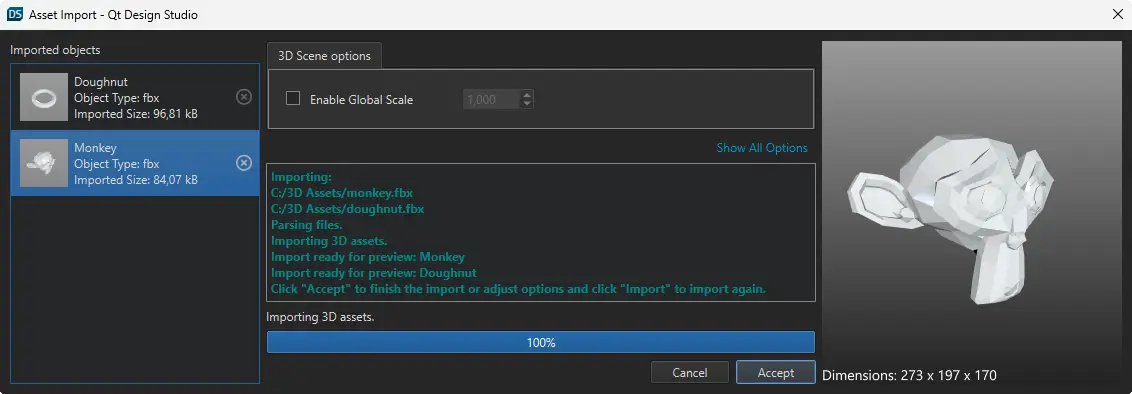
Importing a 3D Asset
To import a 3D asset to a Qt Design Studio project:
- Open the import dialog in one of the following methods:
- Select Assets >
 , select the file you want to import, and click Open.
, select the file you want to import, and click Open. - Drag the 3D asset to the 3D view. In this case, the 3D asset will be added to your scene, so it will appear in the 3D and Navigator views.
- Select Assets >
- Select Accept to import the 3D asset.
Additionally, you can define options for importing the file in the 3D Scene Options tab. To preview the 3D asset before importing it, rotate the preview image by dragging it. Select Import to generate the 3D asset with the updated settings, and then select Accept to close the import dialog.
Note: To see all options, select Show All Options.
After importing the 3D asset, it is available in Components > My 3D Components.
Importing Multiple 3D Assets
To import multiple 3D assets to a Qt Design Studio project:
- Open the import dialog in one of the following methods:
- Select Assets >
 , select the files you want to import, and click Open.
, select the files you want to import, and click Open. - Select the 3D asset files and drag them to the 3D view. In this case, the 3D assets will be added to your scene, so they will appear in the 3D and Navigator views.
- Select Assets >
- Select Accept to import the 3D assets.
Additionally, you can define options for importing the files in the 3D Scene Options tab by selecting the asset you want to edit from the Imported objects list. To preview the 3D asset before importing it, rotate the preview image by dragging it. Select Import to generate the 3D asset with the updated settings, and then select Accept to close the import dialog.
Note: To see all options, select Show All Options.
After importing the 3D assets, they are available in Components > My 3D Components.
Available under certain Qt licenses.
Find out more.

